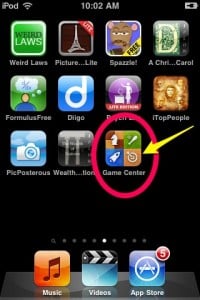Today we slowed the pace down a bit during class orientation and let the ideas of this week soak in.
A student from each period logged into Edmodo and projected their view of Edmodo to the rest of the class. It looks rather different on an IWB when compared to the screen on an iPod Touch.
We worked around the various functions as a review and the students were given instructions to finish up left over tasks from yesterday. The students liked the notification feature in the top right of the screen, they saw how easy it was to keep informed of class information.
Next the new assignments were introduced; signing in to their individual blog, changing their password, and if there was time they would start their Class Expectation Blog Post. The first two assignments were short and sweet. The third assignment made their faces drop at first…it seemed as if more than a few were expecting DOOM and GLOOM when the word BLOG was mentioned.
I then explained that instead of writing paragraphs and essay question answers on paper that would be possibly forgotten at home, in a locker, lost by one of us, and eventually thrown out or forgotten, we would complete most of our writing on the INTERNET. Same writing they are used to completing, different platform for submission. The mention of Digital Portfolio and Resume did not seem to resonate with them as I had hoped…I will explain that purpose again once they have more information posted online.
A student volunteer worked the Edmodo interface where the assignment, links, directions, and rubric are posted. They pulled up the documents in a preview mode as we discussed the assignment. They opened my example post on my Class Expectations for this year and saw what was expected of them. Students who were in my classes last year added to the information. Once they concretely saw what was expected of them they became more relaxed. I suspect, and hope, the office will get less calls this year because, “Mr. Salvucci is making my child blog and I thought the class was about social studies.”
I know information being filtered through students to parents can become muddled or convoluted so I am sending parent information letters home to be signed. This should help keep confusion to a minimum. Unfortunately, I forgot to send them home with my earlier classes, so they will all be send home tomorrow.
A few students who were added to my class through schedule changes or being new to our school did not yet have accounts. I jumped into Edublogs and used my Pro status to create blogs for them. The entire process took about 30 seconds per student. During Period 8, we had a slight “hiccup” and my students lost connection with Edublogs, but were still able to access other web sites. I posted a quick tweet to @Edublogs asking about their status and received a timely reply. The entire time of being unable to connect was only about five minutes and it was toward the end of class so we just wrapped up the lesson for the day.
In other events of the day, my two world cultures classes voted on dividing into sub-groups. When the idea was brought up, I began to comment that I know what we can do…which was finished by one of my students from last year, “you are putting it to a vote with a poll.” Some of my students know me and Edmodo rather well. The results of the poll will appear later in this post. Just as a note they were given the option of staying in one group or splitting since they are not an overwhelming number of students.
I have one class, a period 2 20th Century U.S. History class that is one day behind everyone else due to Junior class meetings on Monday. They were almost caught up by the end of the period, with some students even to the point of logging into their blogs. It was nice to see them jump right in and be comfortable with what we were doing.
All in all I believe we had a very productive day.