This post was started back in October, I am finishing it now….
Yesterday could not have been set up better for the iPod rollout. We have PSSA retakes going on for the seniors. It worked out well for me that many of my students were retaking the PSSA Math section yesterday. I had 9 and 10 students in each class. I ran through the process of setting up the iPods with my seniors. It went rather smoothly, if I do say so myself.
I handed out the iPods one at a time, with the students initialing next to their name when they received the iPod. Each student is assigned a specifically number iPod that they will use throughout the year. The hand out process only took a few minutes since numbers were low.
The first thing I had the students do was scroll around the screen and look at the apps that are loaded on the iPod. All of my students were familiar with how to scroll about the screens, so we did not spend much more time doing so. I focused on two apps in particular for the first day. I downloaded the Google App for the iPods and Documents 2 by Savvy Soda. Currently I am using the free version of Documents 2.
I had the students go into Google and set up the iPod to access our Google Apps domain for the school district. They did this by opening Google and clicking on the settings tab at the bottom of the screen. It asks for the domain name that you would like to work with. The students typed in our school’s domain and we were set. The info will look like this on your iPod if you do this…
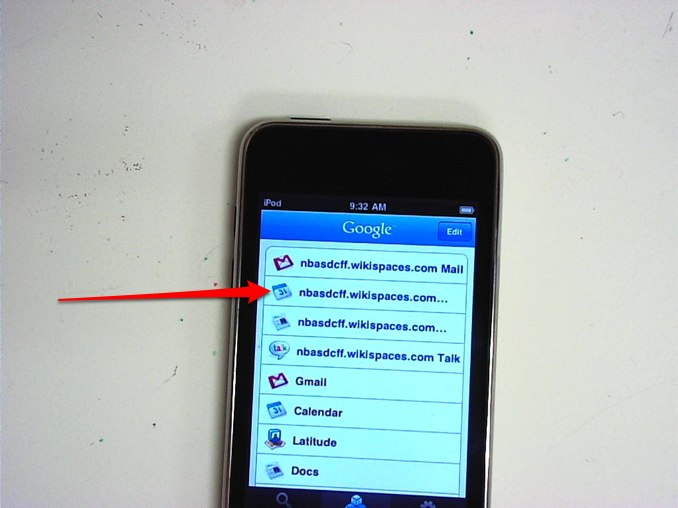
I had them then log into their school Google account and work with viewing items in their account.
The next step was to log into Documents 2 and access their Google Account using the “G” icon at the top right hand side of their screen. This allows students to log into Google and then access their documents for editing purposes. The process is simple. The click on the “G” icon and log into Google Apps when prompted. They then have access to all of their saved documents.
Student sthen choose a document by tapping the screen and choose “Download” when prompted. They will be notified when the download is complete. They then navigate back to the Documents 2 main section by using the back button on the top left hand side of the screen. This will take them to the main document section of Documents 2. They tap on the document to begin editing. I have found that there are issues with the free version when trying to edit files originally typed in Word. The screen is blank, so I think I may need to upgrade to the paid version. That being said, files started in Documents 2 open easily.
To save back to Google Apps students click on “File” in the upper left hand corner of the screen. They will be prompted to choose from “Save,” “Save Ax,” and “Discard.” They choose “Save Ax,” which takes them to the next screen where they can edit the document name and choose between saving to the iPod, uploading to Google, emailing the document, or moving it to another folder on the iPod. I have my students use the “Google Upload” option. They are notified when the upload is complete.
Since my students share iPods, I have them delete the copy on the iPod and close out of the programs. We signed the iPods back in the same way they were signed out. The sign in and sign out process did not take long since we only had a few students in class. Overall it was a success.