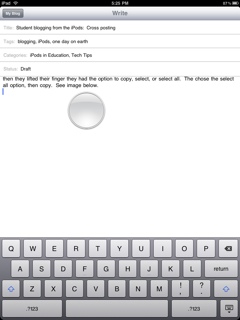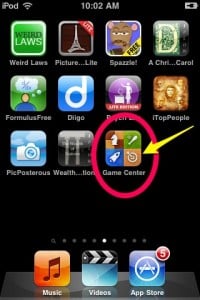Well, the first week of school with students is now over. My ambitious Student Technology Orientation Plan is behind schedule, but I am adjusting well. Somethings are out of my control, such a s schedule changes, pep rally schedule, Gaggle emails, and class sizes, I just work around these issues.
Day One was the worst day of the week, I handed out my classroom rules and expectations and reviewed them with all six classes…ARGH! It was tedious and mind-numbing, even with variations and exaggerations, but necessary to review with students. I did not hand out the iPod Touches on this day for two reasons. I still was upgrading the software and adjusting the apps on the iPods; over the summer I loaded all of the apps I have tested on the iPods for some conferences and workshops I presented at. I also had students in and out of classes with schedule changes, so I thought it best to show them the cart and explain the sign out process before trying to accomplish too much in the 40 minutes I have for each class. We did manage to break the monotony a bit by having some students use the hand-held mini Eno Board to control my Macbook from their seats. I survived the day feeling much like a zombie after the mindless repetition of the day.
I had some students approach me asking for help to use their own devices for learning. I gave them a list of free apps that can be used for educational purposes, as long as it is not in a classroom, since it is against many school districts’ policies.
Day Two was another story. The students were called up one at a time to sign out the iPods, initialing next to their name on a class spreadsheet. We worked on double checking the ID number on the iPod they use. It sounds silly, but it is important to make sure they are signing for the correct iPod, they are after-all responsible for its well being during class.
The directions for the day were projected on the Polyvision board, I use the RM Easiteach notebook software to organize my lessons. Students were directed to open up the Safari browser and go to Edmodo.com, which is the platform I use for my online classroom. The process was helped along in the 11th and 12th grade classes by some unofficial student mentors who have worked with the technology before in class, either iPods, Edmodo, or both tools. In the two 9th grade classes none of the students had never used Edmodo or iPods in class, but they were smaller classes which makes working with them easier.
The students either signed into Edmodo or created accounts, then used the 6 digit code to join my class. They students are grouped by subject, then I created small groups for each period. This will help with class management of information and allow for greater collaboration. An explanation to how Edmodo will be used can be found on a previous post. Students were urged to help each other out while the Edmodo class was projected up onto the Polyvision board. I directed traffic by modeling what do do on the board and floating around the room, once again we used the mini Eno board to control my Macbook. The students introduced themselves to the class by posting a note in Edmodo and then answered a survey question in Edmodo. They were able to see the live updates on the vote and posts on the Polyvision board. We wrapped up each class a bit early to sign the iPods back in.
The only hitch was in my last class when the Edmodo site went down. Fortunately there are a number of students in ths class who have used Edmodo and were already logged in when the site stopped working. They were directed to work the classroom, showing others how Edmodo looks on an iPod, while I used the static image on the Polyvision board to explain some things. In the middle of all of this organized chaos I put out a question through Tweetdeck to see if anyone else was having Edmodo issues and a quick Skype message to Edmodo co-founder Jeff O’Hara about the issue. I had replies from both sources within 30 minutes, but I was too busy to respond back to them. By the evening Edmodo was back online.
The students enjoy watching me fumble around with the mini Eno board while others tried the board and showed me up. It is important for students to see that everyone has a learning curve with new ideas and tools.
Day Three began almost the same as Day Two and the students were becoming quite comfortable with the process much more quickly than I had hoped for. Sign-out the iPods, go to Edmodo, and the assignment is right there. Today’s assignment was to click on the link in Edmodo to jump to the class wiki and request to join. I explained that Edmodo is how I push information out to them and the wiki is their platform to collaborate and publish their work. Students who needed to finish up yesterday’s assignments were given time to do so. They were also encouraged to look over the wiki and the various iPod apps to become more familiar with the tools. My last class of the day worked on getting caught up with the other classes, they joined the Edmodo class and began posting introductions and completing the survey.
One other difference in most classes was the use of my Livescribe pen. I received a Livescribe pen at the KTI Summit this past summer. The pen records sound and pen strokes then uploads them to a computer. You can push the information out to the Internet to share with others. The plan is to have students take turns taking notes in class then push the notes out to Edmodo and the wiki as an additional resource. At this time I am unsure about using the audio recording feature in class.
Day Four followed the previous patterns, students took the Livescribe pen to make a file of record for what we did, students signed out the iPods, logged into Edmodo and looked for the assignment of the day. There have been a number of schedule changes in all of the classes, so the students were directed to help each other out and get all of the previous tasks completed. While they were doing that, I handed out the directions and parent sign off sheet for Textmarks. This will allow for parents and students to sign up to receive text message updates for my classes. The students worked on getting each other caught up and used to the iPods.
Day Five had shorter periods, we had our first pep rally of the school year. The students signed out the iPods and logged into the Edmodo classroom. Each class then followed the link to a Google Form that was embedded into the class wiki. They were asked 8 questions, such as name, period, what tools they were comfortable with, which ones they weren’t what tools would they like to learn about. This will give me some basic information as to how they are adjusting to the new tools in class.
Once they finished filling out the short form, they were directed to the Evernote app on the iPods. Students were to create accounts or log in and we worked with typing on the iPods. I also modeled how Evernote works on a computer, by projecting the process onto the Polyvision board. Students practices taking screenshots on the iPods so they could upload them to Evernote, it seemed to be a very productive day, except for my last class. The announcements for the pep rally interrupted the class, so we stopped signing out iPods and discussed how the week went.
Overall the week went well and we seemed to accomplish a good bit of basic work. the students are catching on quickly, so we can start getting into curriculum sooner rather than later. I did not want to overwhelm students by tossing them into new technology and then dumping curriculum on top of that right away. It would be unfair and many could shut down and be lost for the year. As for signing the iPods out and back in, we are down to 7 or 8 minutes in my larger classes, not bad considering I have around 30 students in some classes, to under 5 minutes in my smaller classes.
There are a few more basic tools to be introduced next week, along with the first Blog assignment of the year using the iPods, but that is another post for another day.