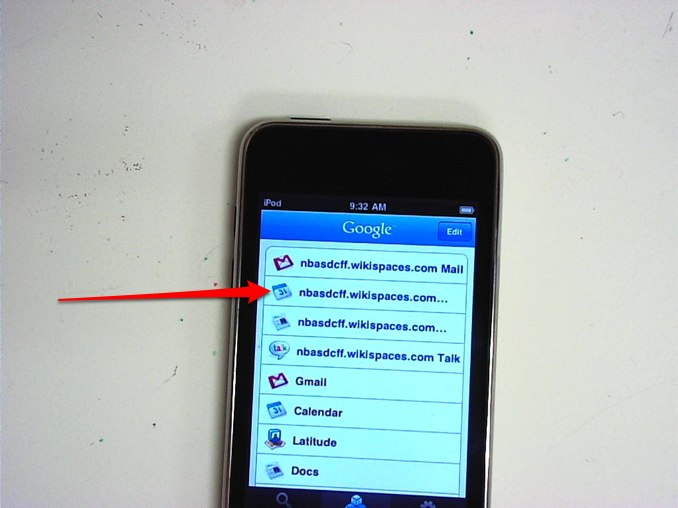Today, me seniors jumped into my Edmodo online classroom on the iPod Touches. I needed an easy online source where we can coordinate all of our work. I believe this is it. We have been building basic skills on the iPods and the students have been learning to use tools they can take with them and use in college or the work place. It is a good thing, but all of the tools are individual parts of a system. I needed a platform to pull them together.
Now, we can use Edmodo as that platform. My students go onto Safari, the browser on the iPods, and either use the bookmark access or type in Edmodo.com and they are in the classroom.
Today, they either signed up if they did not have an account, or sign in if they were existing users, typed in the short code, and they were in my class. Fantastic. They started by taking a short poll on how they store notes for my class, then posted a ‘Note” in response to a question I asked. They will then reply to a classmates note for their next assignment. A semi-threaded discussion board in a matter of minutes.
I have a second poll up now, asking which day of the week is best for them to access my after-school virtual office. I will open office hours one night per week, via Elluminate. The polling tool in Edmodo is easy to use and easy to get results.
All class announcements and copies of assignments can be placed on the site, so students will have 24/7 access to information. They can also hand assignments in via Edmodo, so we do not have to worry about hard copies getting lost or forgotten.
I linked all of our major tools to each class, this way, the students will log into Edmodo and begin the lessons from their. No more trying to type long URLs into the navigation bar, search Diigo for the correct link, or anything like that. Just log in and see the assignments. This will be great for students who miss class too.
Other teachers in the district have been using it for awhile. I toyed with it briefly last year, but we had BlackBoard, so I stuck with that. Moodle is on the horizon in our district, but Edmodo fits the iPods better. Less clutter on the screen, less of a learning curve for the kids. It has a “Facebook” feel to the pages.
My colleague, Bryan Pasquale, asked, Jeff O’Hara, @zemote on Twitter, if there were any upcoming apps for Balckberries and/or iPods/iPhones. The reply was yes. Jeff, @zemote, reiterated that message again via a direct message in Twitter. Then we will be able to just jump to Edmodo from the iPod screen, no web browser needed. The site will not only make using the iPods easier, but make my overall classroom setup more powerful without the steep learning curve of Blackboard or Moodle.